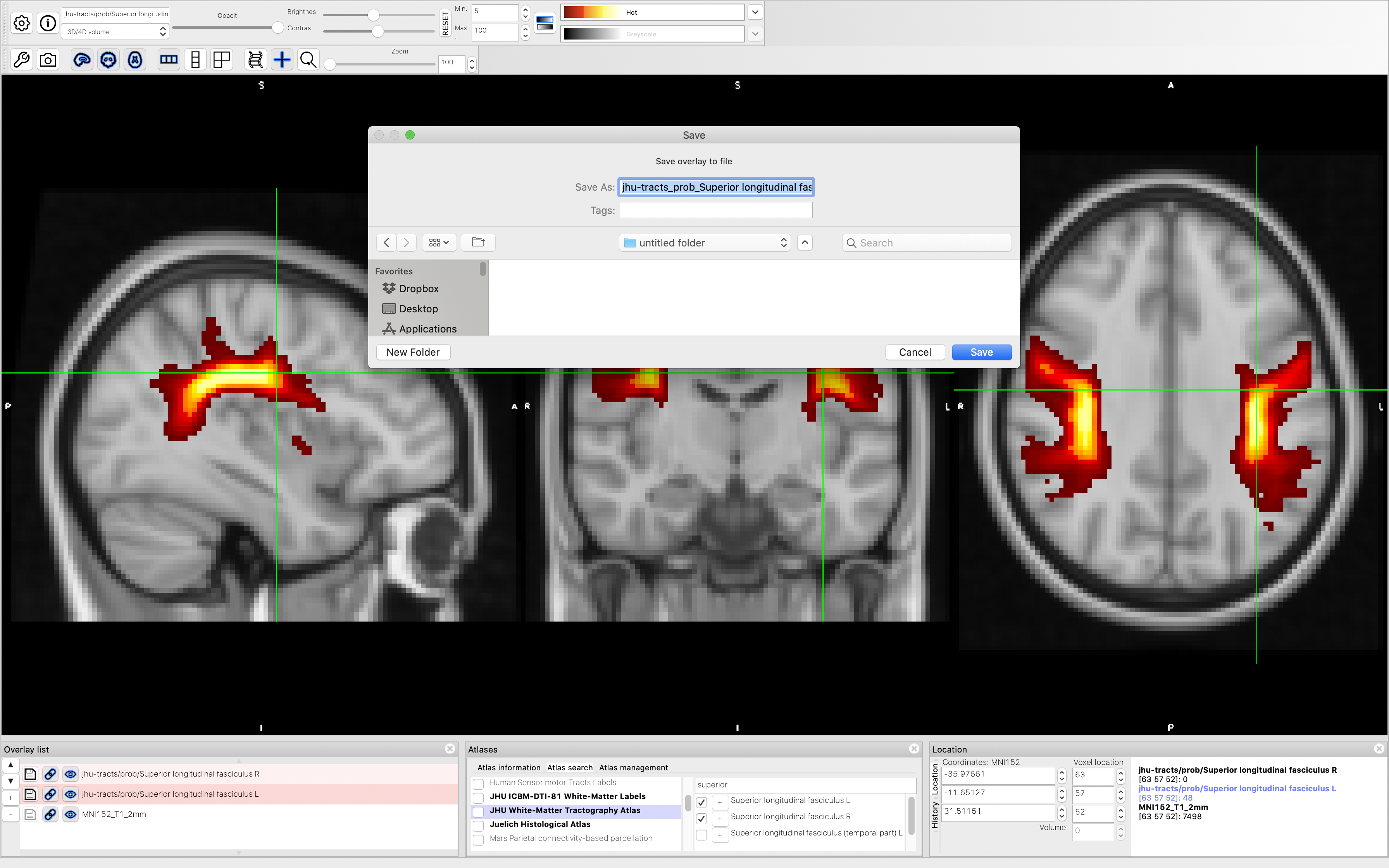ROI Selection
ROI Masks Creation
This section describes how to select region of interest (ROI) masks on the template space using FSLeyes. FSLeyes can be installed as part of FSL, or as a standalone software. A quick introduction of FSLeyes is available at https://fsl.fmrib.ox.ac.uk/fslcourse/lectures/practicals/intro1/index.html and a more complete overview is available at https://fsl.fmrib.ox.ac.uk/fsl/fslwiki/FSLeyes.
Step 1 : Load the template space used in the registration step (here ‘MNI152_T1_2mm.nii.gz’). To load the template space image, in FSLeyes:
File -> Add standard -> Choose ‘MNI152_T1_2mm.nii.gz’
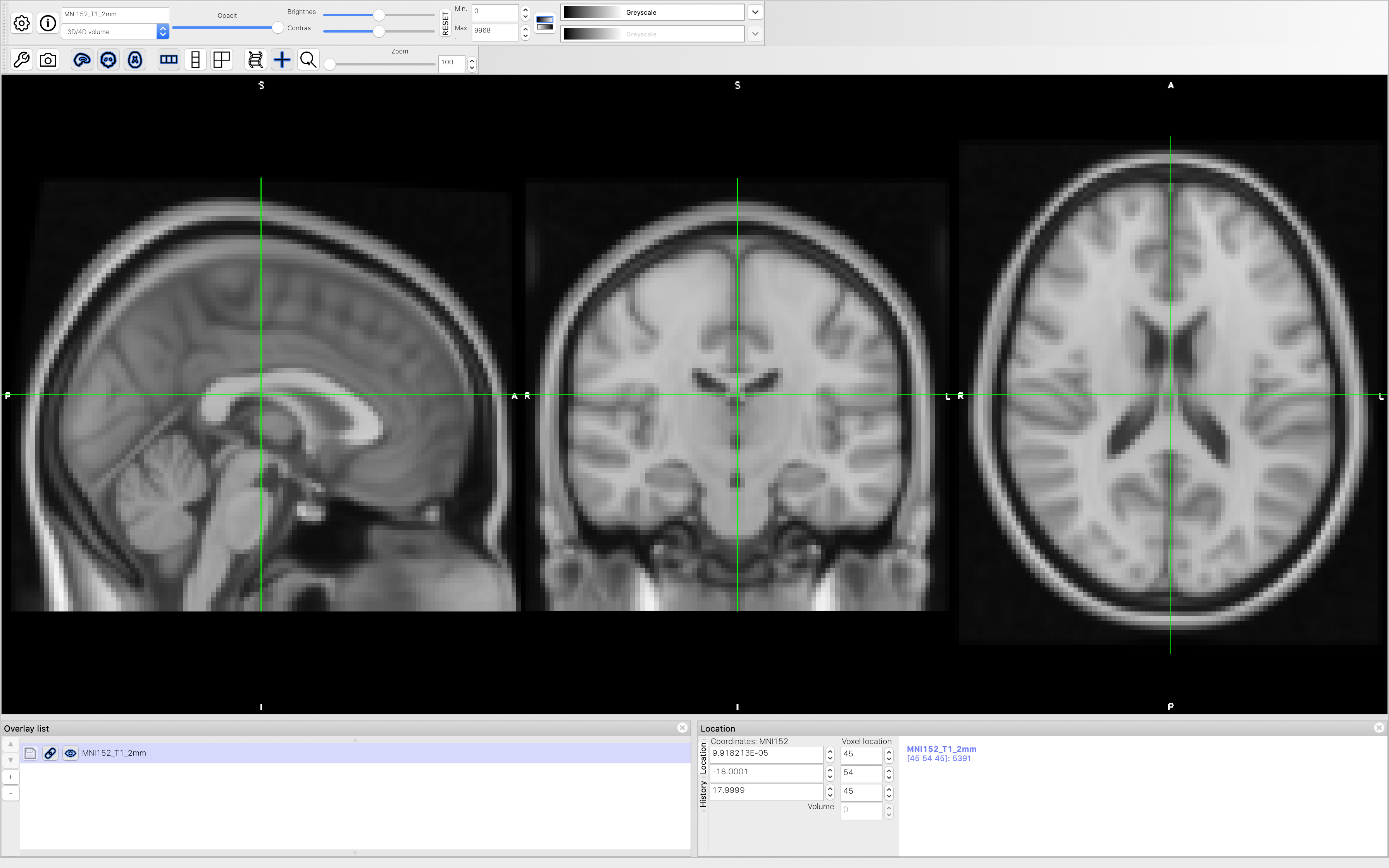
Step 2 : Open the Atlas Panel:
Settings -> Ortho View 1 -> Atlas Panel
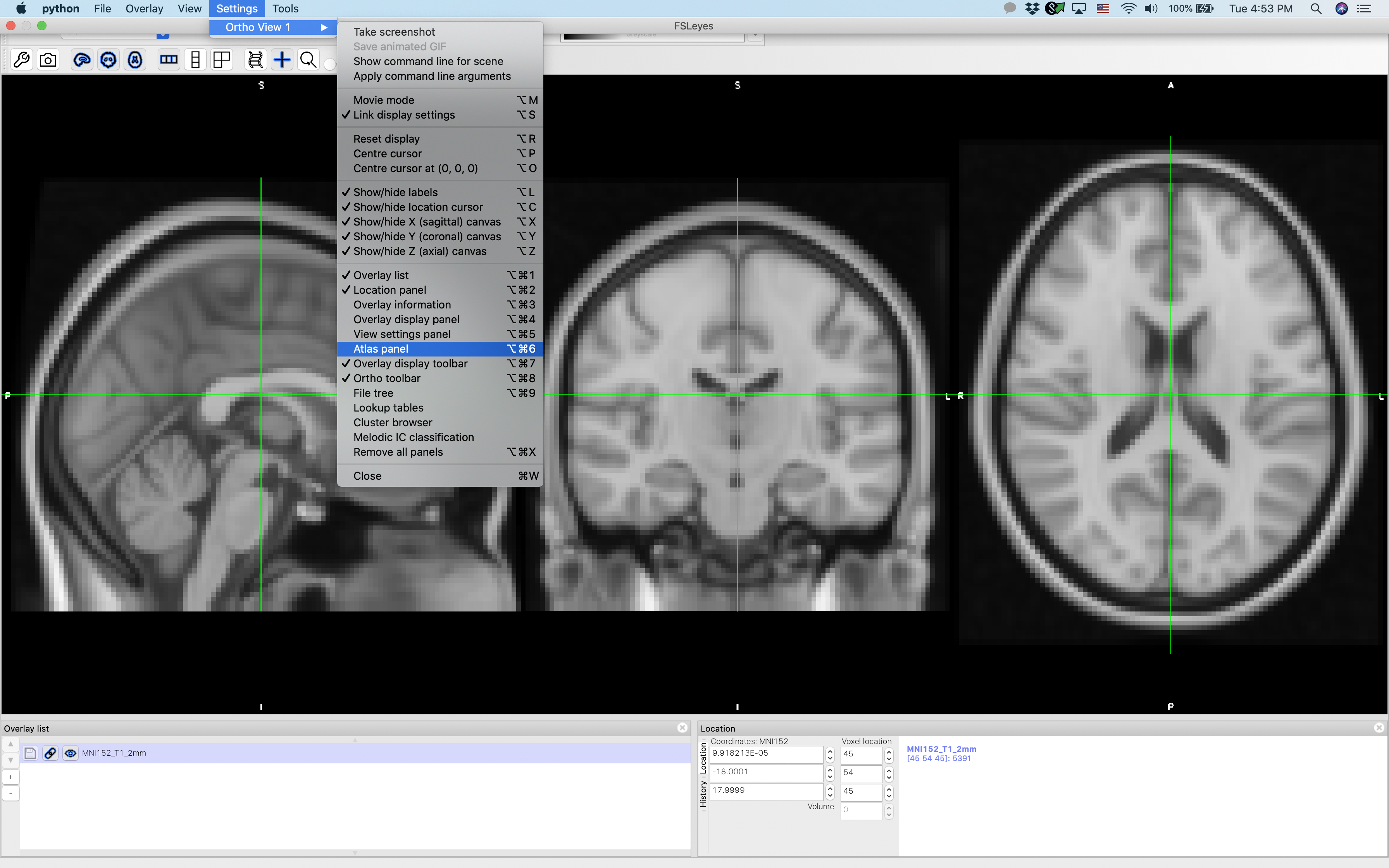
Step 3: In Atlas Panel (at the bottom of the window), choose an atlas and ROIs (here JHU White Matter Tractography Atlas and SLF-L, SLF-R, respectively). The selected ROIs will be overlayed to the template image.
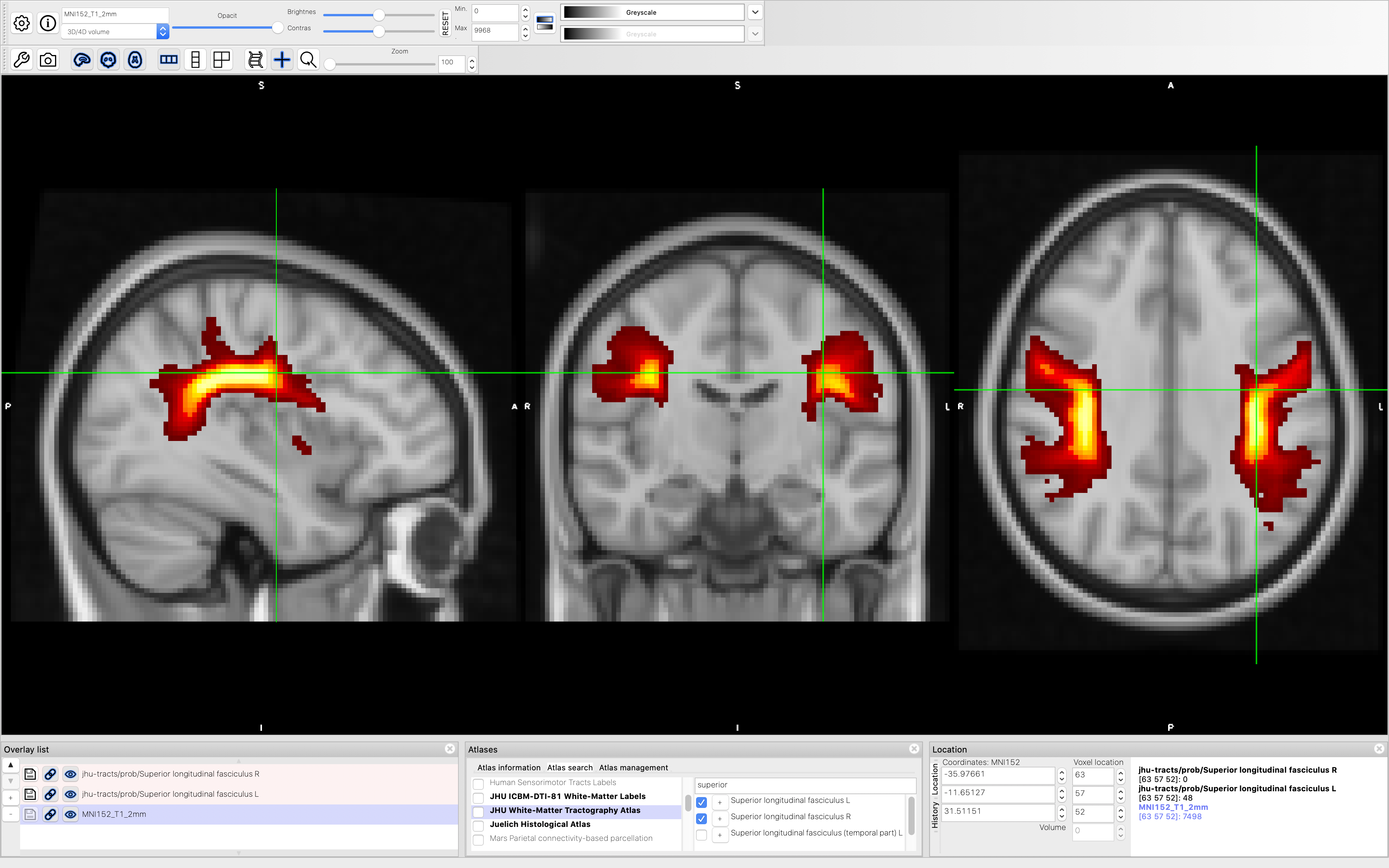
Step 4: Click the button (lower left corner, highlighted by red) to save the mask(s) of the selected ROI(s) as .nii.gz file(s). These mask files will be warped back to subject native spaces.